Support for Luppet will end on March 31, 2024. We recommend that you migrate to LuppetX, the upgrade version.
Click here to Download or Purchase LuppetXThis is the documentation for Luppet (Ver2.0.5).
Click here for the LuppetX documentationPreparing to control a character
Add a character.
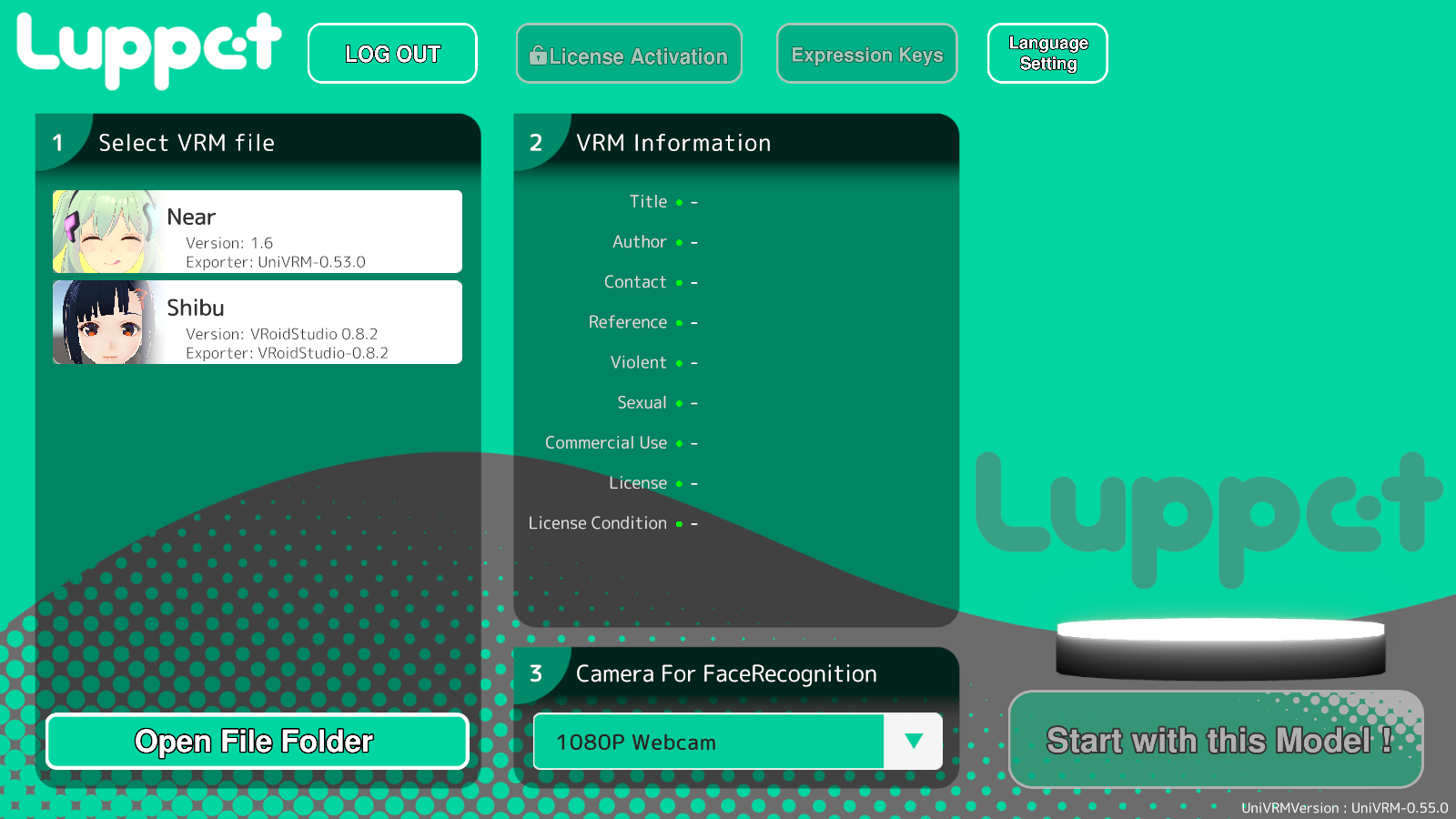
Press “Open File Folder” on the bottom left of this screen.
Add the VRM file to this open directory.
Then restart the application.
Selecting a Camera for Facial Recognition
Click the combo box of “3. Camera For Recognition”.
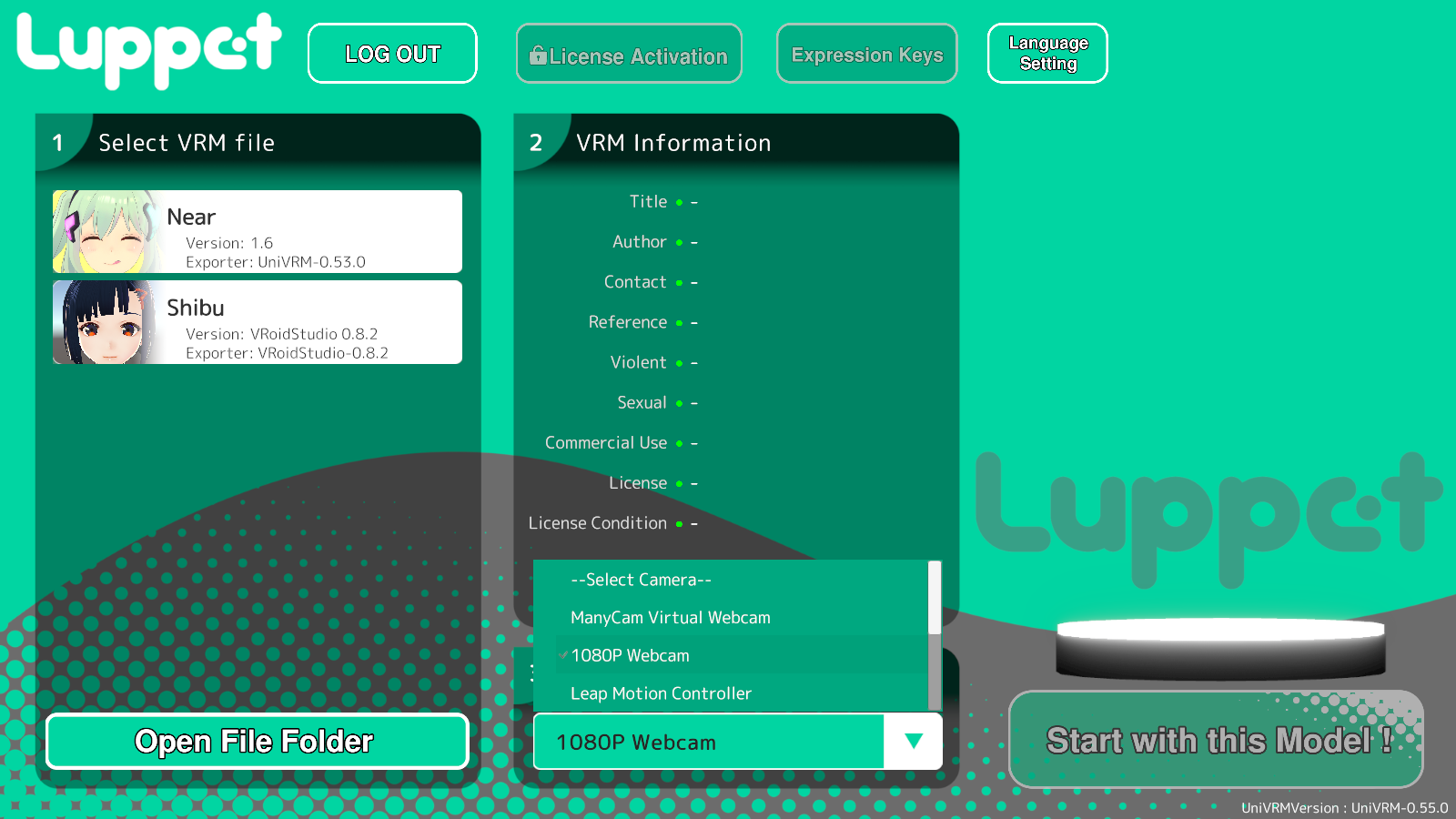
Please select a camera for facial recognition.
Register an expression key.
Press the “Expression Keys” button at the top. The dialog will open.
You can play the expressions by keying in the keyboard. (JoyToKey is not supported.)

You can set:
・Setting the conditions for playing back expressions
・Setting to prevent facial expressions from competing with blinking
・Preventing expression conflicts with lip sync
If you want to change the key, press the “Current Key” part.
Then the following screen will appear.
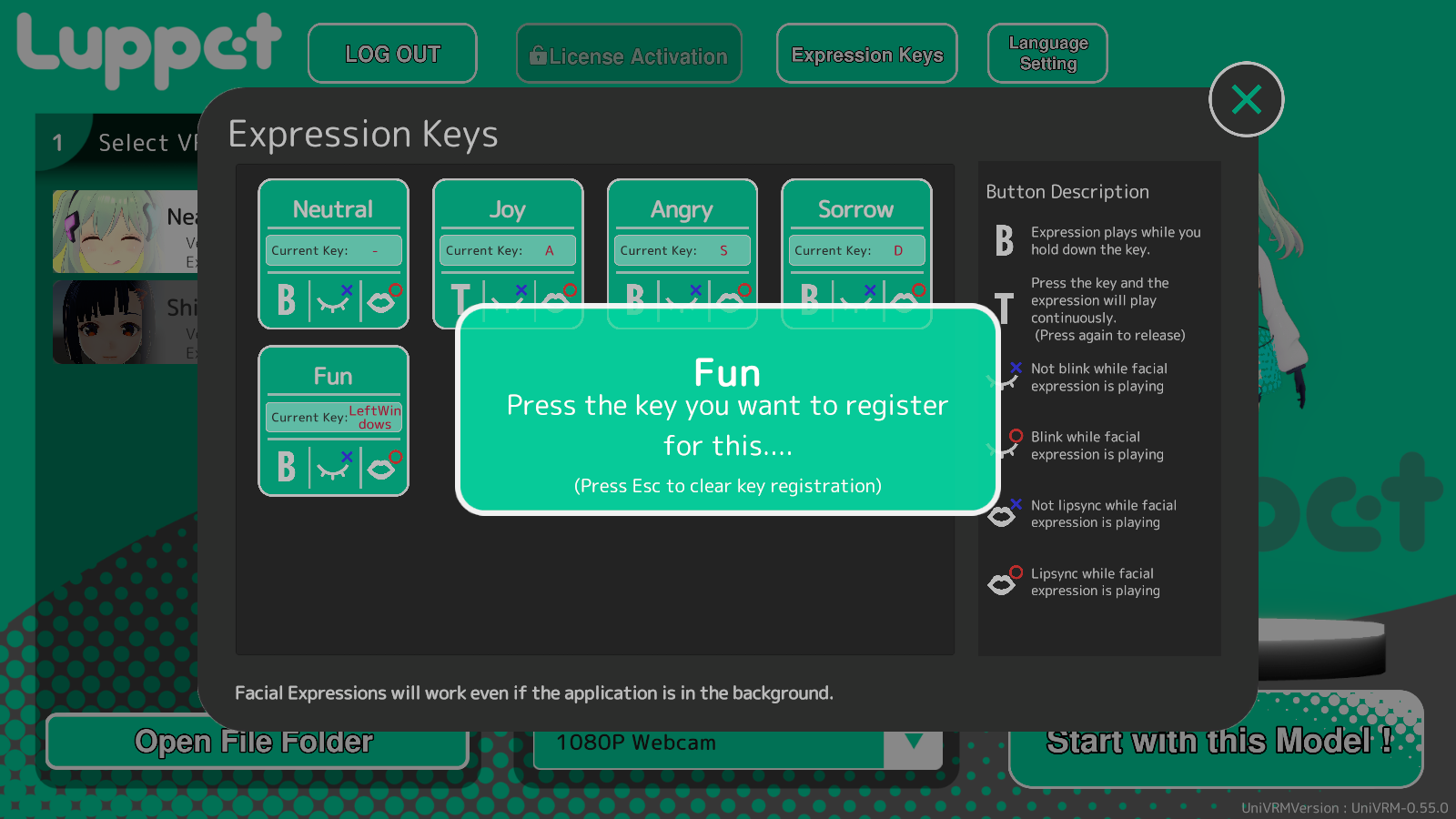
If you press any key while this screen is on, a key will be assigned to that expression.
(Press the Esc key to clear the key registration.)
This keystroke works even if Luppet is in the background.
→For example, even if the focus is on another application, this is suitable for delivery because Luppet works correctly including expression manipulation.
→On the other hand, if this key is covered with a key used in a game, it will operate facial expressions. So we recommend you to set a key which you don’t use usually.
Also, I recommend a foot pedal!
→The accuracy of LeapMotion is so good that it tends to capture the movements of the hands on the keyboard.
If you have to move your hand to each key position to change the expression, it’s too subtle. That’s why we recommend using a foot pedal.
Since both hands are available in LeapMotion, the goal is to take full advantage of their expressive power.
Language Settings.
Open the “Language Settings” button on the far right of the four buttons above.
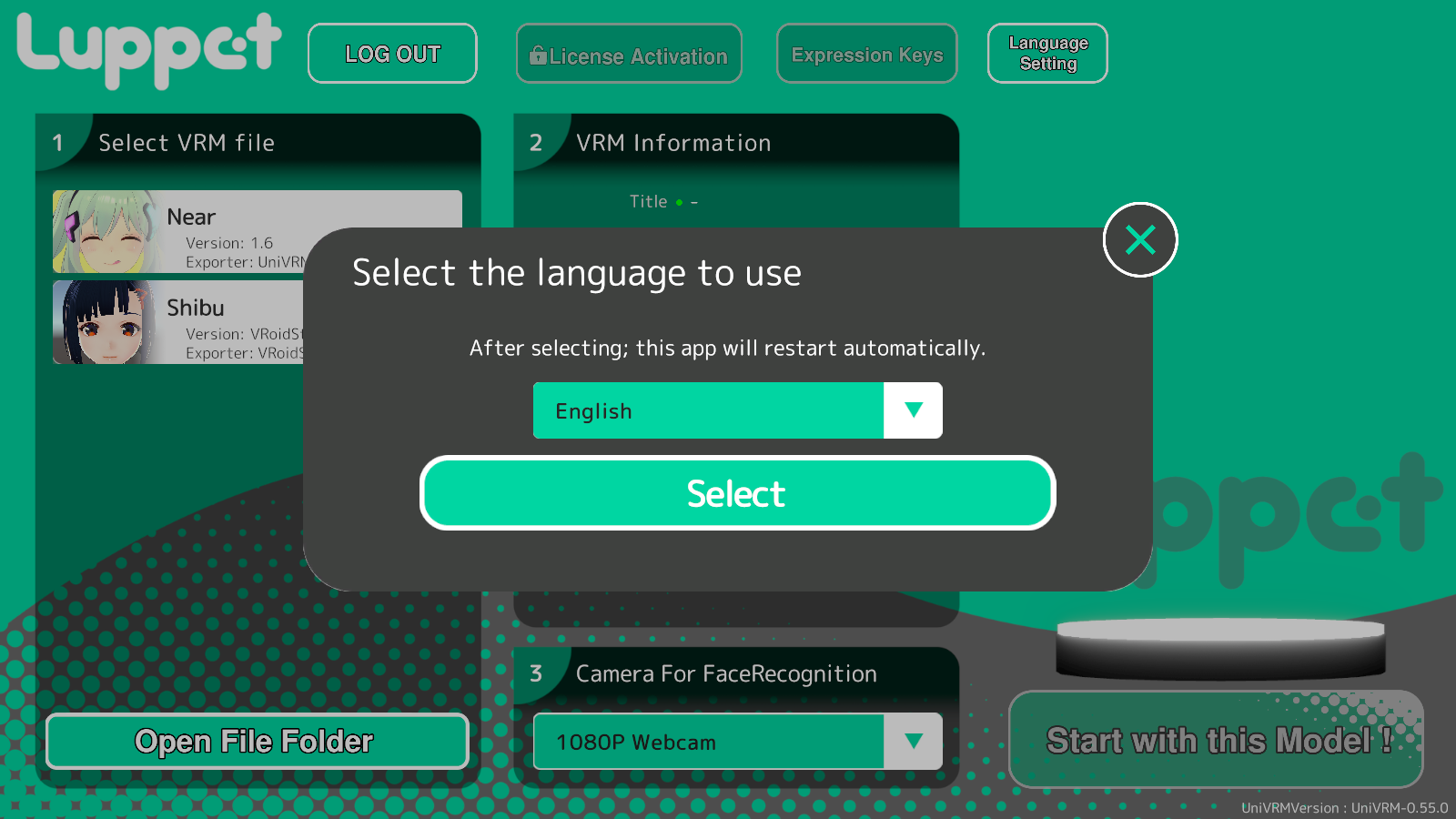
Currently, you can choose between Japanese, English and Chinese (Simplified Chinese).
(If you would like to help with translation into other languages, please contact us at support(at)luppet-tech.co.jp if you would like to help with translations into other languages.
**If you’re ready to start the Luppet, it’s time to start! **