Support for Luppet will end on March 31, 2024. We recommend that you migrate to LuppetX, the upgrade version.
Click here to Download or Purchase LuppetXThis is the documentation for Luppet (Ver2.0.5).
Click here for the LuppetX documentationCamera suddenly stopped working with Ver 2.0.5
If face recognition stops working even though the camera device is working properly
Since the end of November 2022, we have received inquiries from some users that the webcam tracking has suddenly stopped working with Ver. 2.0.5.
(We have also received reports that it works with Luppet Ver. 2.0.4.)
If you experience such a problem, please try the followings.
Solution
1.Check the Ultraleap Control Panel and reset the device.
Due to changes in the Ultraleap software, there is a possibility that the Web camera and Ultraleap device camera may compete with each other, causing the Web camera to stop functioning in Luppet.
Please open the Ultraleap Control Panel and check that your Ultraleap device (such as LeapMotion) is set up correctly under “Device” in the top left.
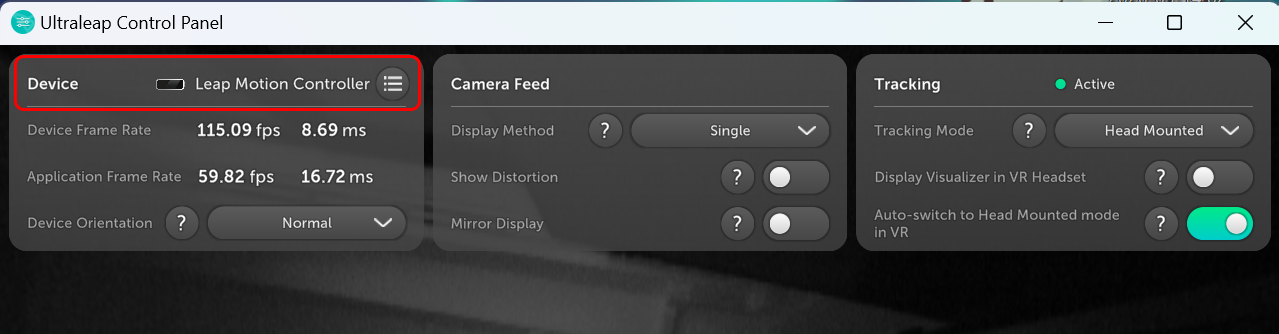
If [No Devices] appears here, this issue may occur.
In this case, please unplug and reconnect both the camera device and Ultraleap device and check if the situation improves.
2. Improve the environment in which you use the camera.
Review the environment in which you are using the camera.
・Make sure the room is well-lit and the camera can recognize your face correctly.
・Check the lighting position in the room. Your face may not be recognized as a face because it is in the shadow of the lighting.
・Please make sure that there is no backlighting against the camera, such as room lighting or sunlight. (The camera’s illumination compensation may cause the face to be too dark to be recognized.)
3. Update LeapMotion software.
We have received a report from a user who inquired about this issue that the problem was resolved by updating the LeapMotion software to the latest version (Ver. 5.7.2 as of 2022/12/09).
Installation instructions are available at Setup and Usage - Software Setup. Please check it out.
(Update: February 9th, 2023)
When reinstalling, be sure to uninstall the current software and then install the new one.
4. Change the location of the Luppet folder.
Please unzip Luppet to a location other than directly under the C drive (e.g., desktop, download folder, etc.) and run it (*).
*This is because the camera library used by Luppet writes a cache file, which is not allowed to be written directly under the C drive, and the camera may not work.
5. Re-Download Luppet
It is also possible that some files in Luppet were deleted due to a malfunction of anti-virus software.
Therefore, one remedy is to download and replace Luppet with a new version along with an update of the LeapMotion software.
(Update: February 9th, 2023)
Based on user inquiries, it has been confirmed that a conflict between the Ultraleap software is likely to be the problem, so this update has been added.