Support for Luppet will end on March 31, 2024. We recommend that you migrate to LuppetX, the upgrade version.
Click here to Download or Purchase LuppetXThis is the documentation for Luppet (Ver2.0.5).
Click here for the LuppetX documentationLinking with iFacialMocap
Necessarily
1.iPhone or iPad(*)
2.iFacialMocal(iOS app)
3.Luppet(Ver2.0.0 or later)
4.Wifi environment
**This is only available on iPhone X and later iPhones and iPads equipped with FaceID. **
(See AppStore for other working devices information.)
1.Buy and download iFacialMocap (iOS App)
Buy and download iFaicalMocap from AppStore.
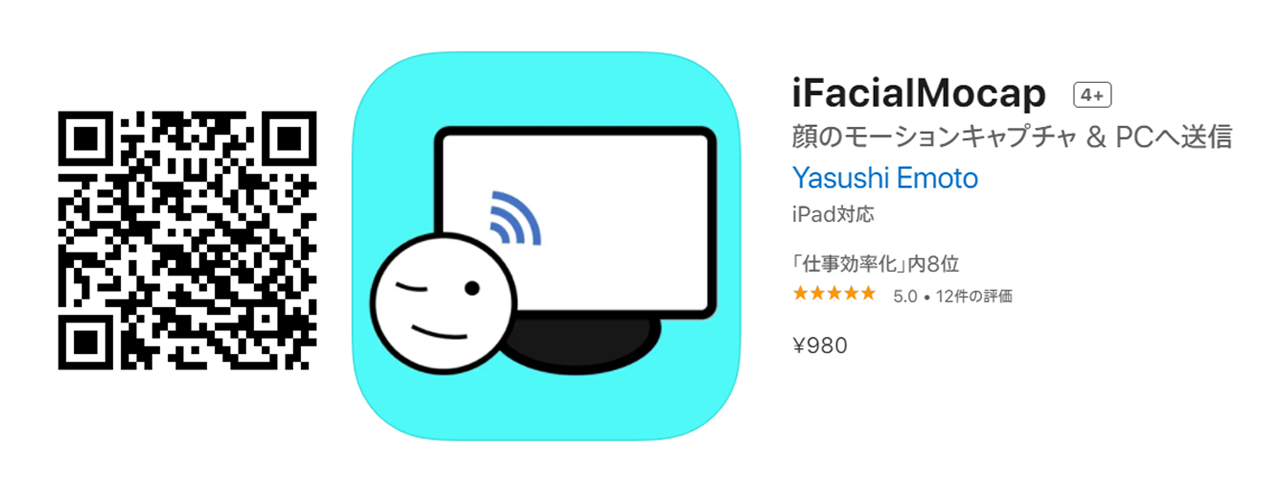
2.Launch iFacialMocap
The following screen should open.

At this time, make sure that your face is tracked on iFacialMocap.
3.Launch Luppet (ver 2.0.0 or later) and open [Tracking]
By default, “Tracking by Webcam” is selected, but if you choose “Tracking by iFacialMocap”, the following screen will appear.
![]()
The PC and the iPhone(or iPad) must be connected to the same router.
The PC can work with wired LAN and the iPhone(or iPad) can work with wireless LAN.
4.Allow security alerts.
This warning will appear at the first startup. Be sure to allow it.
(If you do not allow this, Luppet cannot receive motion data sent from iOS devices.
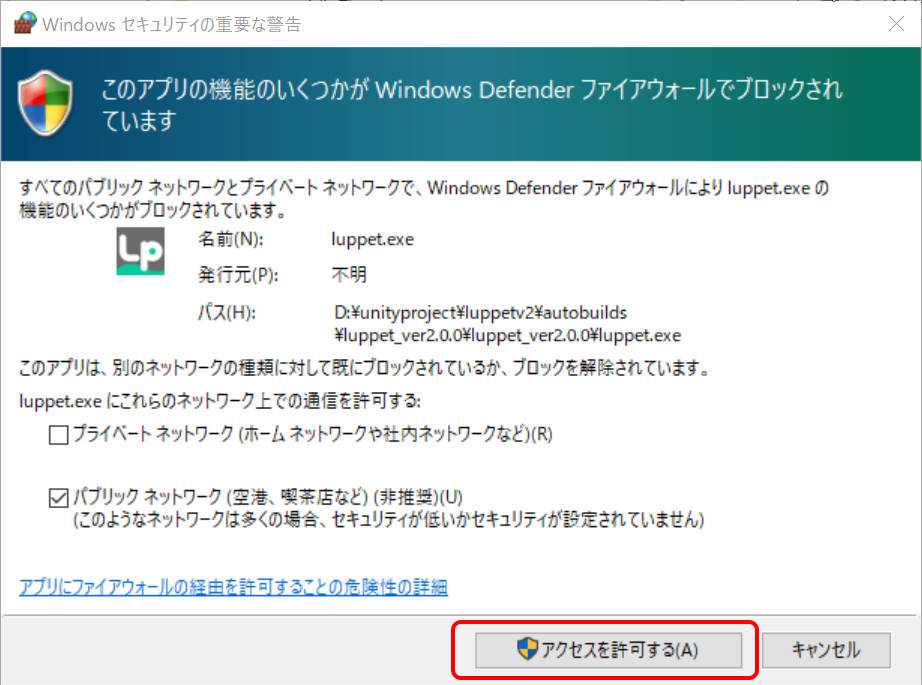
If you accidentally disallowed this, please see here and allow it again.
5.Connecting to iFacialMocap from Luppet
Enter the IP address listed at the top of iFacialMocap and press [Link] button.
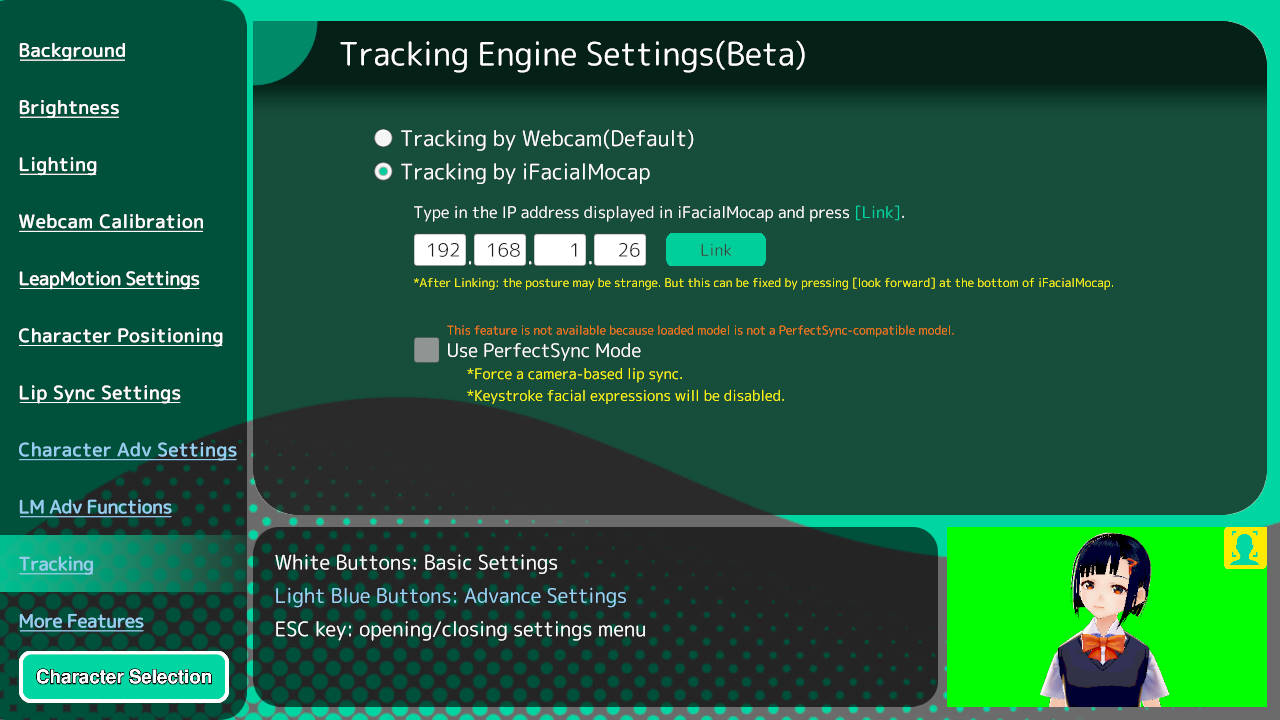
Network permissions will be asked for the first time, but be sure to grant them. If you cancel, Luppet and iFacialMocap will not be able to connect.
If your character initially slouches back slightly at the start of the integration, use the [look forward] button on the iFacialMocap to correct it.
That’s it, Luppet and iFacialMocap cooperation is complete!
Other
When you have questions about the iFacialMocap app:
Please contact the author of iFacialMocap.
If you have any questions about the linking with iFacialMocap function, please contact the Luppet support team.
If you encounter any problems using Perfect Sync
Please see here.